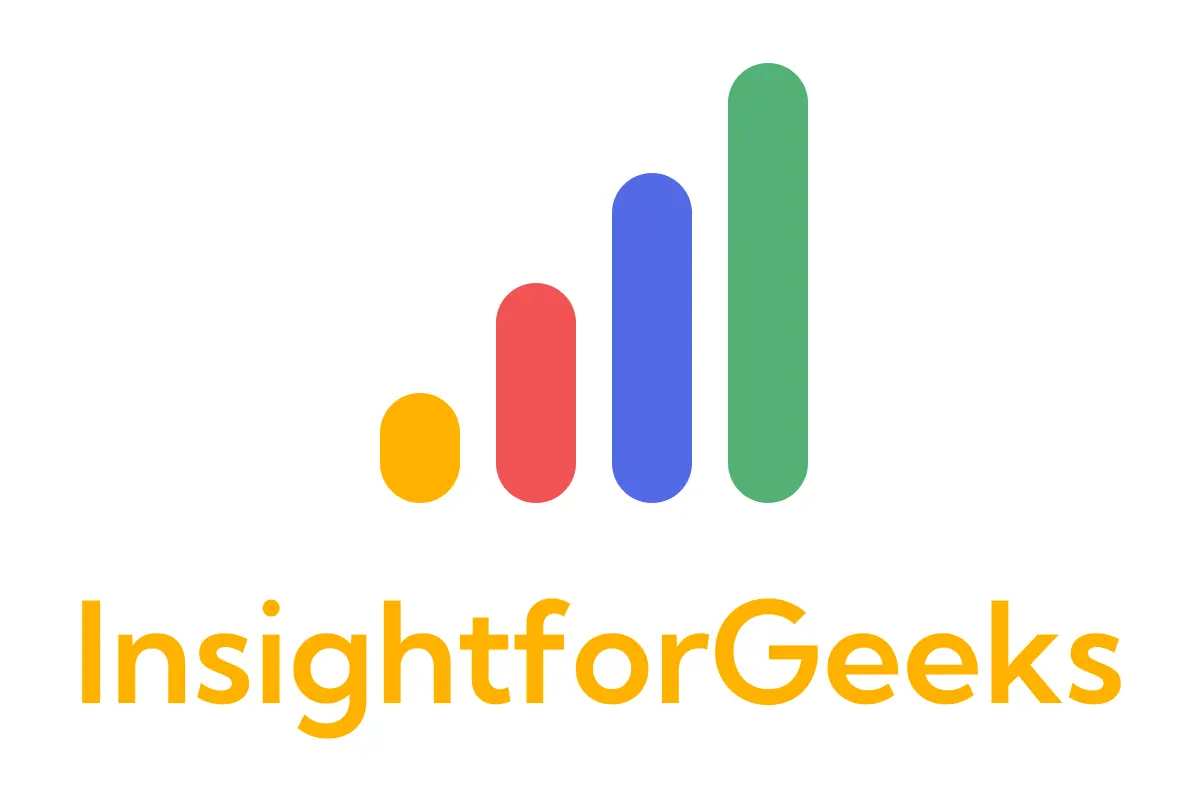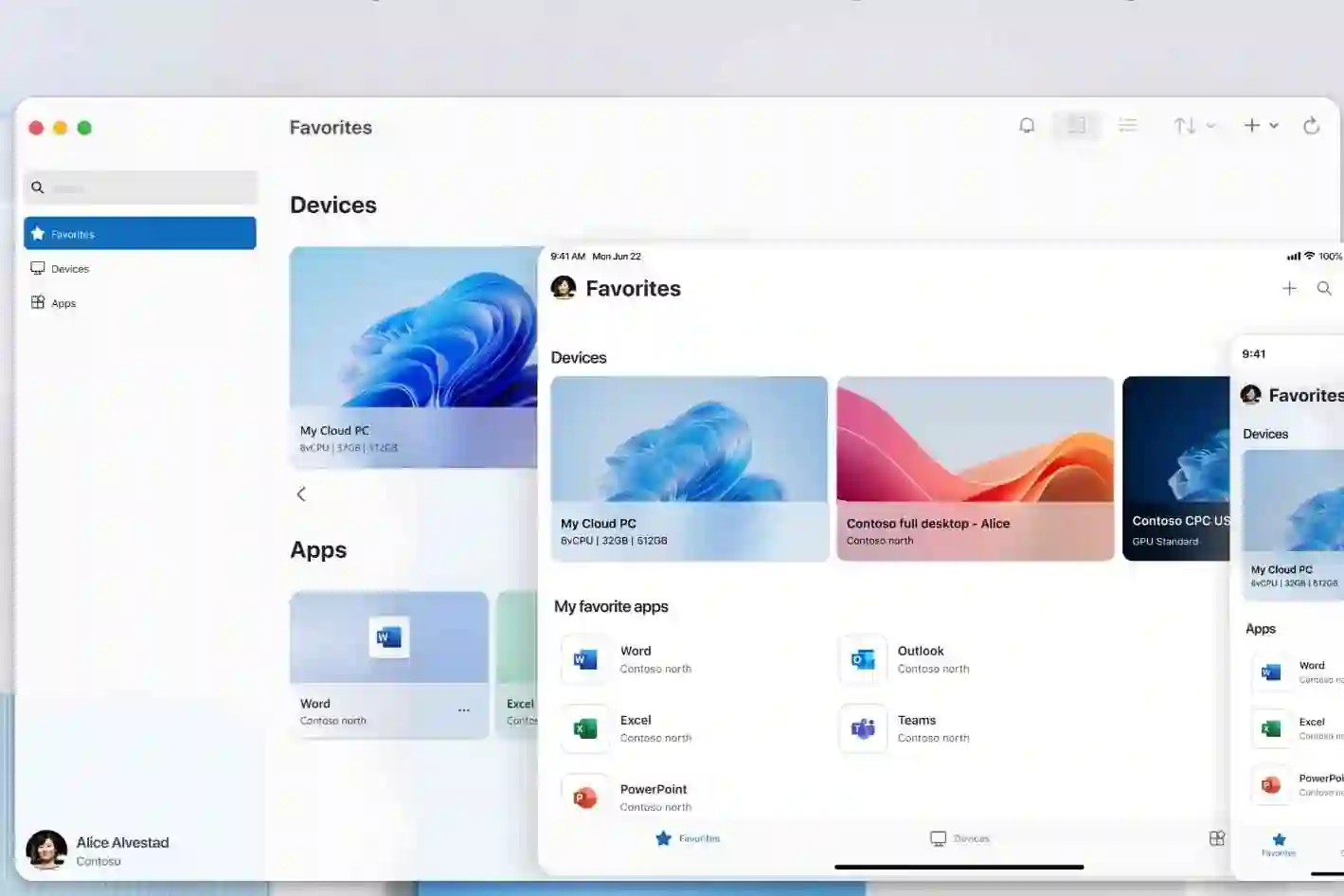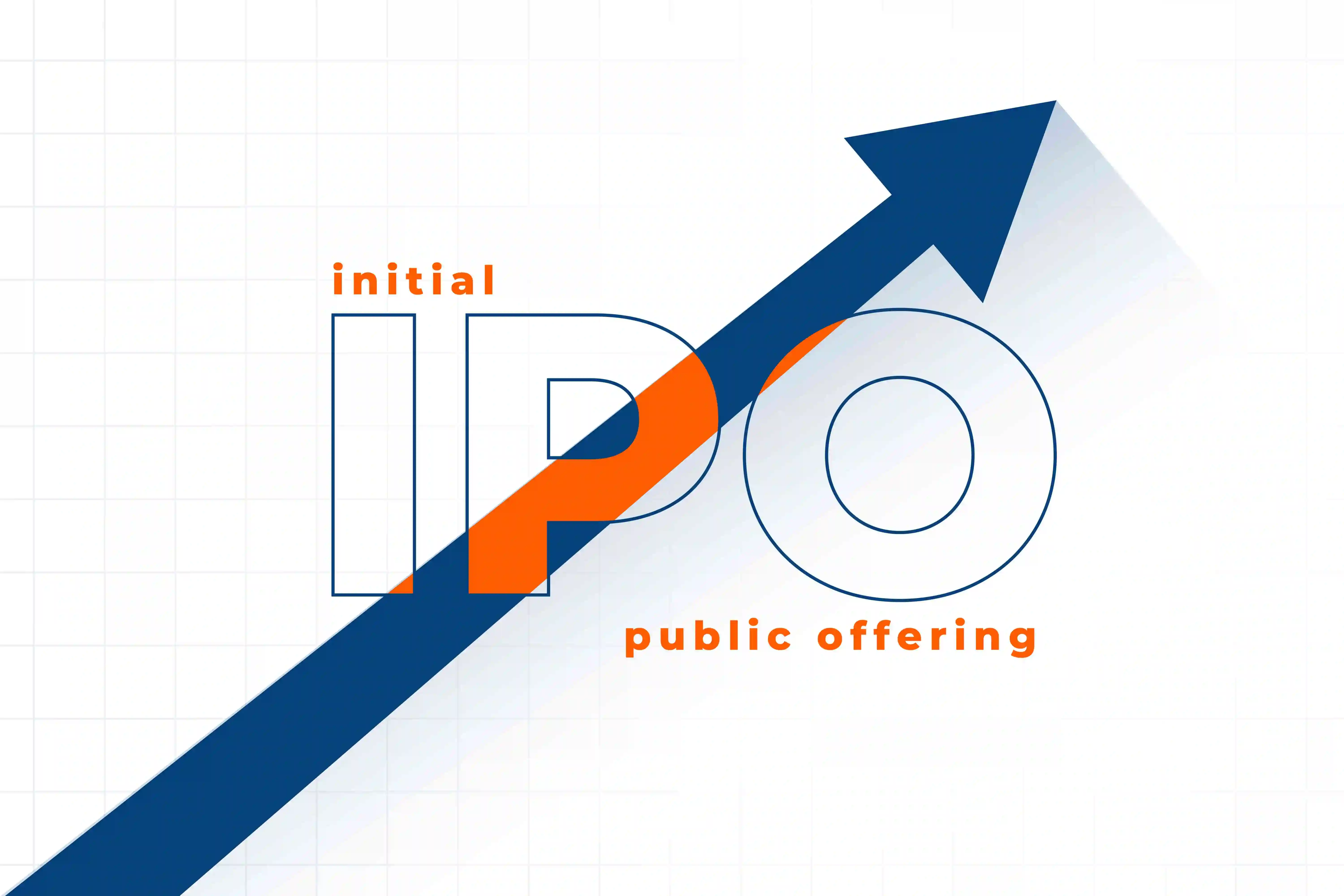Building a Scalable Style System in Flutter: Typography, Buttons & Theme Architecture
In every growing Flutter project, design consistency quickly becomes as important as code quality. You might start with just a few screens, but as the app scales, so does the need for a unified design system — consistent typography, color palettes, buttons, and spacing.
If your app uses BLoC or any structured state management pattern, separating style logic from your business logic and widgets can drastically improve maintainability.
In this article, we’ll walk through how to build a scalable Flutter style system that makes your UI clean, consistent, and easy to maintain.
🧱 1. Organize Your Theme Files
A good starting point is to create a dedicated folder for all theme and design-related files. Keep these files under core/theme to make them easily discoverable.
lib/
└── core/
├── theme/
│ ├── app_colors.dart
│ ├── app_text_styles.dart
│ ├── app_spacing.dart
│ ├── app_buttons.dart
│ └── app_theme.dart
└── widgets/
└── custom_button.dart
This separation ensures your UI files only reference pre-defined styles, never hard-coded values.
🎨 2. Define a Consistent Color Palette
Your colors are the foundation of your design system. Create a single source of truth for all colors — no more random Color(0xFF123456) values spread across files.
📁 app_colors.dart
import 'package:flutter/material.dart';
class AppColors {
static const Color primary = Color(0xFF0066FF);
static const Color secondary = Color(0xFF00C853);
static const Color accent = Color(0xFFFFC107);
static const Color background = Color(0xFFF9F9F9);
static const Color textPrimary = Color(0xFF212121);
static const Color textSecondary = Color(0xFF757575);
static const Color border = Color(0xFFE0E0E0);
static const Color error = Color(0xFFD32F2F);
}
This makes it simple to update branding later — just change the color values here, and your entire app updates instantly.
🔠 3. Build a Centralized Typography System
Typography gives your app personality and structure. Define all headline, subtitle, and body text styles in one place.
📁 app_text_styles.dart
import 'package:flutter/material.dart';
import 'app_colors.dart';
class AppTextStyles {
static const TextStyle h1 = TextStyle(
fontSize: 32,
fontWeight: FontWeight.bold,
color: AppColors.textPrimary,
);
static const TextStyle h2 = TextStyle(
fontSize: 24,
fontWeight: FontWeight.w600,
color: AppColors.textPrimary,
);
static const TextStyle h3 = TextStyle(
fontSize: 20,
fontWeight: FontWeight.w500,
color: AppColors.textPrimary,
);
static const TextStyle subtitle = TextStyle(
fontSize: 16,
fontWeight: FontWeight.w400,
color: AppColors.textSecondary,
);
static const TextStyle body = TextStyle(
fontSize: 14,
color: AppColors.textPrimary,
);
static const TextStyle button = TextStyle(
fontSize: 16,
fontWeight: FontWeight.w600,
color: Colors.white,
);
}
Naming your text styles (h1, h2, subtitle, body, caption) makes them easy to remember and consistent across screens.
🧩 4. Manage Spacing Consistently
Spacing is one of the most overlooked aspects of design consistency. Define reusable constants for margin and padding.
📁 app_spacing.dart
class AppSpacing {
static const double xs = 4.0;
static const double sm = 8.0;
static const double md = 16.0;
static const double lg = 24.0;
static const double xl = 32.0;
}
Now you can use AppSpacing.lg or AppSpacing.md instead of random numbers everywhere.
🔘 5. Create Standardized Button Styles
Consistent button design reinforces brand identity and improves UX. Define your button variants in one file.
📁 app_buttons.dart
import 'package:flutter/material.dart';
import 'app_colors.dart';
import 'app_text_styles.dart';
class AppButtonStyles {
static final ButtonStyle primary = ElevatedButton.styleFrom(
backgroundColor: AppColors.primary,
textStyle: AppTextStyles.button,
shape: RoundedRectangleBorder(
borderRadius: BorderRadius.circular(12),
),
padding: const EdgeInsets.symmetric(vertical: 14, horizontal: 24),
);
static final ButtonStyle secondary = OutlinedButton.styleFrom(
foregroundColor: AppColors.primary,
side: const BorderSide(color: AppColors.primary),
textStyle: AppTextStyles.button.copyWith(color: AppColors.primary),
shape: RoundedRectangleBorder(
borderRadius: BorderRadius.circular(12),
),
);
static final ButtonStyle text = TextButton.styleFrom(
foregroundColor: AppColors.primary,
textStyle: AppTextStyles.button.copyWith(color: AppColors.primary),
);
}
You can then easily switch button types in your UI:
ElevatedButton(
style: AppButtonStyles.primary,
onPressed: () {},
child: const Text('Continue'),
);
🧭 6. Combine It All Into a Global Theme
Now tie everything together in your app theme configuration.
📁 app_theme.dart
import 'package:flutter/material.dart';
import 'app_colors.dart';
import 'app_text_styles.dart';
import 'app_buttons.dart';
class AppTheme {
static ThemeData get light => ThemeData(
primaryColor: AppColors.primary,
scaffoldBackgroundColor: AppColors.background,
colorScheme: const ColorScheme.light(
primary: AppColors.primary,
secondary: AppColors.secondary,
error: AppColors.error,
),
textTheme: const TextTheme(
headlineLarge: AppTextStyles.h1,
headlineMedium: AppTextStyles.h2,
headlineSmall: AppTextStyles.h3,
titleMedium: AppTextStyles.subtitle,
bodyMedium: AppTextStyles.body,
labelLarge: AppTextStyles.button,
),
elevatedButtonTheme:
ElevatedButtonThemeData(style: AppButtonStyles.primary),
outlinedButtonTheme:
OutlinedButtonThemeData(style: AppButtonStyles.secondary),
textButtonTheme: TextButtonThemeData(style: AppButtonStyles.text),
);
}
Then in your main.dart:
void main() {
runApp(const MyApp());
}
class MyApp extends StatelessWidget {
const MyApp({super.key});
@override
Widget build(BuildContext context) {
return MaterialApp(
theme: AppTheme.light,
home: const HomePage(),
);
}
}
🧠 7. Using the Style System in Your Widgets
Here’s how clean your widgets look now:
Text('Welcome to Dashboard', style: AppTextStyles.h1),
SizedBox(height: AppSpacing.lg),
ElevatedButton(
style: AppButtonStyles.primary,
onPressed: () {},
child: const Text('Get Started'),
),
No more repetitive colors, font sizes, or paddings. Every component uses your shared style system.
🌗 8. Bonus: Extend It Further
Once your design system is in place, you can easily add:
- Dark Theme with
AppTheme.dark - Custom Theme Extensions for cards, shadows, or inputs
- Responsive Typography using
flutter_screenutil - Theming per brand if you white-label your app
🚀 Final Thoughts
A well-organized theme system is one of the simplest yet most impactful ways to improve your Flutter project’s scalability.
When your typography, colors, and buttons are centralized:
- Designers and developers speak the same visual language
- UI remains consistent across screens
- Refactoring becomes painless
Start small — extract your colors and text styles first — and build your design system step by step.
Your future self (and your team) will thank you.